WingetUI – Easy Windows Package Management Software
WingetUI is a user-friendly and efficient graphical interface for the Windows Package Manager (winget). It streamlines the process of installing, managing, and updating software, allowing users to browse, install, or uninstall applications effortlessly. Whether you’re a casual user or a tech-savvy individual, WingetUI simplifies software management with just a few clicks.
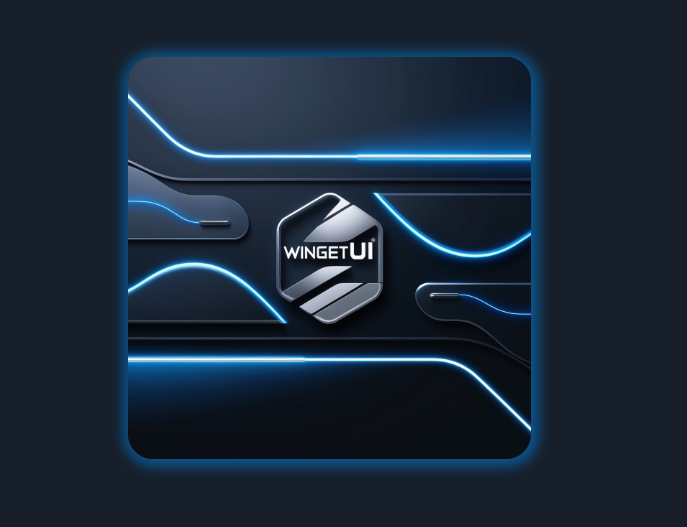
Winget, which stands for Windows Package Manager, is a command-line utility created by Microsoft to simplify software management on Windows devices. It enables users to install, update, and remove software directly through the command line. Although Winget is very efficient and lets users handle multiple applications with easy commands, its command-line interface (CLI) may feel challenging or overwhelming for casual or non-technical users.
Key Features of WingetUI



Getting Started with WingetUI
Installation Guide
Access the Official Website:
Visit the WingetUI GitHub page or the official website where the application is available.
Download the Installer:
Find the most recent WingetUI release and click the download link for the installer file (usually with a .exe or .msi extension).
Run the Installer:
After the download completes, open your downloads folder and double-click the installer file to start the setup.
Follow the Setup Wizard:
Proceed through the installation wizard by agreeing to the license terms and selecting the installation folder (the default location is fine).
Finish Installation:
Click the “Install” button to begin installing. When it’s done, you’ll see a confirmation message—click “Finish” to close the wizard.
Open WingetUI:
You can now open WingetUI from your Start menu by clicking its icon.
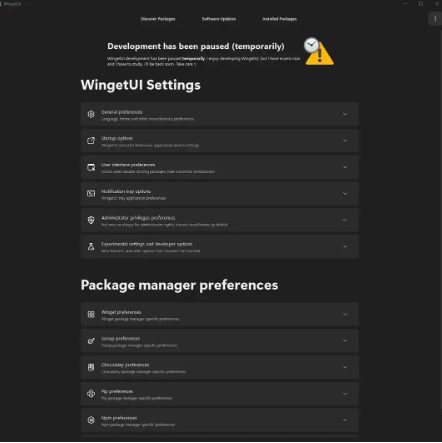
Initial Setup
Open the Application:
When you launch WingetUI for the first time, a setup window will appear.
Choose Package Managers:
You’ll find options for supported package managers: Winget, Scoop, and Chocolatey. By default, Winget and Chocolatey are selected. You can also select Scoop if you want to use it.
Confirm Your Choices:
After selecting the package managers you want, click “Next” or “Finish” to save your settings.
Enter the Main Interface:
After completing the setup, you’ll be directed to WingetUI’s main interface, where you can begin browsing and managing your software.
This simple setup process helps users start using WingetUI quickly, making software management easy and efficient.
Navigating the Software Catalog
How to Browse and Search for Software
Browsing the software catalog in WingetUI is simple and user-friendly. Here’s how you can easily explore and find software:
Opening the Catalog:
When you launch WingetUI, the software catalog interface appears. It shows a grid or list of apps sorted by categories or popularity.
Exploring Categories:
You can navigate through various categories like productivity, utilities, games, and more. Selecting a category filters the apps to help you find what suits your needs.
Using the Search Bar:
At the top of the catalog, there is a search bar where you can type the app name or related keywords. As you type, WingetUI instantly filters the results, making it easy to locate the software you want.

Sorting Options:
Many versions of WingetUI offer sorting features such as sorting by name, popularity, or date added. Using these options can help you find new or trending applications more easily.
Tips for Finding Popular and Useful Applications:
- Check User Ratings and Reviews:
If available, user ratings and reviews provide valuable insights into an application’s quality and performance. Look for software with high ratings and positive comments. - Look for Featured or Recommended Apps:
WingetUI often showcases featured or recommended applications. These are usually selected based on popularity or user feedback, making them a great place to start. - Explore Top Downloads:
If the catalog has a top downloads section, check it regularly. Popular apps are often trusted and widely used within the community. - Use Community Forums and Resources:
Online forums, social media groups, and tech blogs are excellent sources for recommendations. Engaging with these communities can help you discover useful hidden gems or new tools. - Stay Updated with New Releases:
Visit the software catalog regularly to see the latest releases and updates. Developers often add new features and improvements that could enhance your experience.
By following these tips, you can navigate the WingetUI software catalog efficiently and find applications that suit your needs, improving your overall software management.
Advantages of WingetUI Over Command Line Winget
Easy-to-Use Graphical Interface
WingetUI offers a user-friendly graphical interface that makes managing software on Windows much simpler, especially for those who find command-line tools difficult. Unlike the regular Windows Package Manager (Winget), which relies on typing and remembering commands, WingetUI lets users interact visually with their system. This clear and straightforward interface enables users to browse, install, and update applications with just a few clicks, removing the need to learn complex command-line instructions. It presents software packages, details, and update options in a clear, easy-to-understand way, making it suitable for both beginners and advanced users.
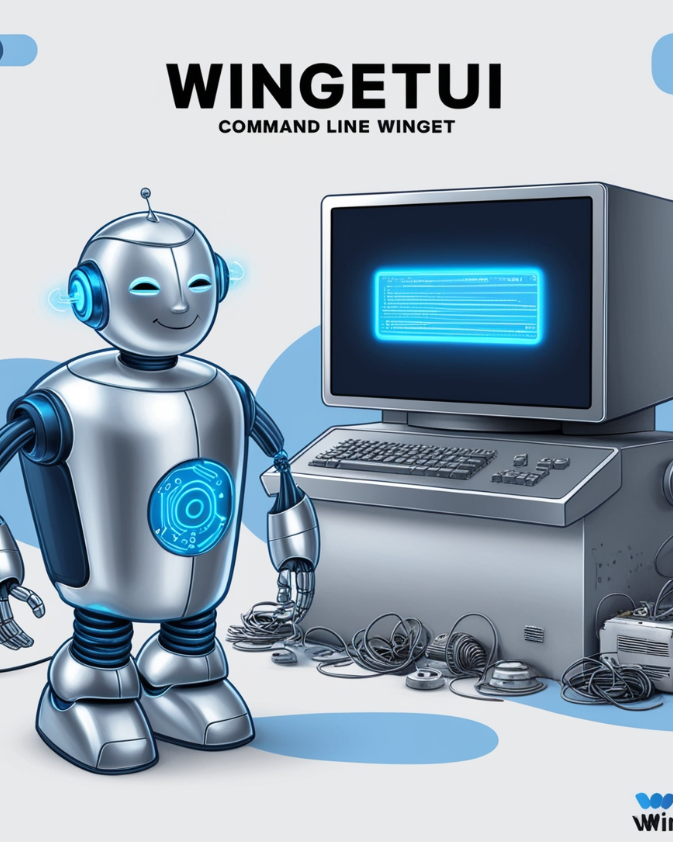
Simplified and Faster Package Management for Non-Technical Users:
For those not comfortable with command-line tools, Winget may appear intimidating. WingetUI offers a quicker and easier way to manage software packages without requiring any knowledge of terminal commands or syntax. This makes software management faster and helps prevent errors that often happen when using the command line.
Effortless Bulk Software Management
WingetUI excels at handling bulk operations with ease. Unlike the command line, where installing or updating multiple packages means running several separate commands one by one, WingetUI allows users to select multiple programs at once and install or update them together. This bulk install and update capability is especially useful for users who regularly manage many applications, reducing repetitive work, saving time, and ensuring all updates are done in a single step.
By offering a simple, user-friendly interface, WingetUI provides clear advantages over the command-line Winget, making software management on Windows faster and more accessible—especially for non-technical users who want efficient bulk operation options.
Supported Package Types in WingetUI
WingetUI is a graphical user interface (GUI) for the Windows Package Manager (winget) that enables users to easily install, update, and manage software packages on their Windows computers. A major benefit of WingetUI is its support for a wide range of package types, making it a flexible and effective tool for handling various kinds of software. Below is a description of the different package types supported by WingetUI:
Windows Apps (UWP, EXE, MSI)
UWP (Universal Windows Platform): UWP apps are specially created for the Windows environment and are typically downloaded via the Microsoft Store. WingetUI makes it easier to install, update, and manage UWP apps by providing a simple interface, so you don’t have to interact with the store manually.
EXE (Executable Files): EXE files are the most common format for installing Windows desktop applications. WingetUI allows you to install EXE-based software directly through its interface, making it convenient to manage many programs that use EXE installers.
MSI (Microsoft Installer): MSI is a format used for installing, updating, and uninstalling software on Windows. WingetUI supports MSI packages, enabling smooth installation and update processes for applications using this format.
Open-source and Third-party Apps
WingetUI offers strong support for open-source applications, giving users access to a broad selection of free, community-developed software. This includes well-known programs like VLC, 7-Zip, GIMP, and others that are often created and maintained by the open-source community.
Third-party apps are software that is not officially distributed by Microsoft but can be found in different repositories or on the web. WingetUI simplifies installing third-party software by providing pre-configured package repositories and allowing users to add their own. This expands WingetUI’s capabilities beyond standard Windows apps, supporting a wider variety of tools and utilities from different developers.
Other Software Repositories Supported by WingetUI
WingetUI allows integration with extra software repositories beyond the default Windows Package Manager source. Users can add custom repositories that may include software packages not found in the standard winget repository.
This feature expands the range of available packages, enabling access to proprietary or specialized software from trusted sources. Supporting multiple repositories enhances flexibility, making it easier to discover and manage software tailored to specific needs.
WingetUI handles a variety of software package types, such as native Windows apps (UWP, EXE, MSI), open-source tools, and third-party applications. Its ability to work with additional repositories makes it a versatile and convenient tool for managing Windows software, suitable for both beginners and advanced users.
WingetUI for Developers
WingetUI is more than just a software management tool for everyday users; it provides important benefits for developers as well. Developers can use WingetUI’s graphical interface to streamline software deployment, organize development environments, and contribute to the package management community. Here are some key ways developers can integrate WingetUI into their workflows:
Customizing Package Scripts
WingetUI enables developers to design and customize package scripts that automate the installation, updating, and configuration of software. This capability helps streamline workflows and guarantees that development environments are consistently set up on multiple machines.

Script Automation: Developers have the ability to create scripts that automate the installation of software packages, including the management of dependencies, specific versions, and necessary configurations for their projects.
Batch Installations: Using WingetUI’s user-friendly interface, developers can choose multiple packages to install in batches, greatly speeding up the process of setting up a development environment.
Scripting Flexibility: Custom scripts can be designed to install various combinations of software tailored to project needs. For instance, a developer might script the installation of particular versions of programming languages, IDEs, compilers, and libraries all at once.
Version Control: Developers can manage multiple package versions across different projects. These custom scripts ensure that exact versions of tools and dependencies are installed, helping maintain consistency between development and production environments.
Creating and Maintaining Package Repositories
WingetUI works smoothly with the Windows Package Manager (winget), which relies on a central repository to manage software packages. At the same time, developers have the option to create and manage their own repositories to oversee software distribution within their teams or organizations.
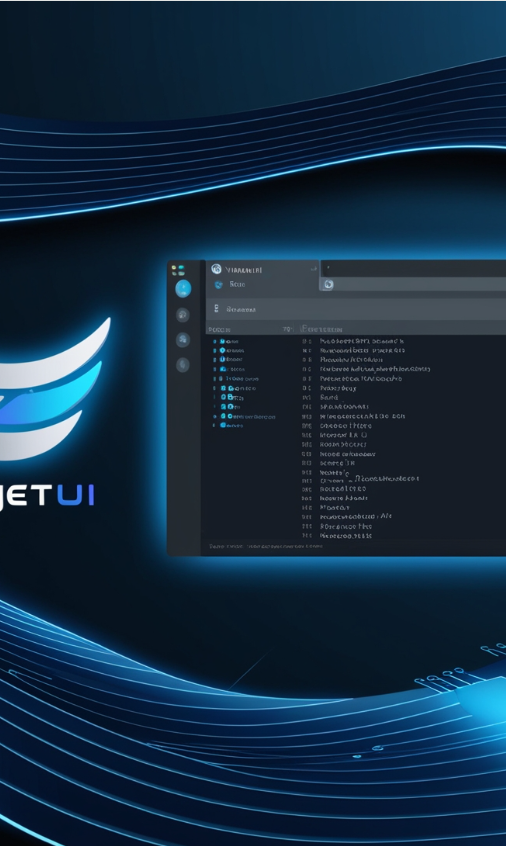
Private Repositories: Developers can set up private repositories to store proprietary or internal software packages. This is particularly helpful for managing in-house tools and making sure team members always have access to the latest versions.
Contributing to Public Repositories: WingetUI works with the public Windows Package Manager repository. Developers can add new packages, update existing ones, fix bugs, or improve package details. This benefits the wider developer community by providing access to current software.
Custom Repository Hosting: Developers can also host custom repositories on private servers or platforms like GitHub. This offers the flexibility to manage software outside the main Windows package ecosystem, which is ideal for teams needing tailored development environments.
Repository Maintenance: WingetUI enables developers to handle repository dependencies, ensuring compatibility and resolving conflicts before deployment. It also supports automatic syncing of repositories to keep them updated without manual effort.
General Questions (FAQ’s)
1. What is Winget?
Winget, short for Windows Package Manager, is a command-line tool developed by Microsoft to help users install, update, and uninstall software efficiently on Windows systems.
2. What is WingetUI?
WingetUI is a graphical user interface (GUI) for Winget and other package managers that simplifies software management by providing a visual and user-friendly way to browse, install, and update applications.
3. Which package managers does WingetUI support?
WingetUI supports Winget, Scoop, and Chocolatey, giving users access to a broad range of software packages.
4. How many software packages can I access using WingetUI?
WingetUI provides access to over 10,000 software packages across the supported package managers.
5. Is WingetUI suitable for non-technical users?
Yes. WingetUI offers a modern and intuitive interface that allows non-technical users to manage software easily without using command-line commands.
6. How do I install WingetUI?
You can install WingetUI by downloading the installer (.exe or .msi) from the official WingetUI GitHub page or website, then running the installer and following the setup wizard.
7. What is the initial setup process for WingetUI?
On first launch, you select which package managers to enable (Winget, Scoop, Chocolatey), confirm your choices, and then start browsing and managing software through the main interface.
8. How can I search for software in WingetUI?
Use the search bar at the top of the software catalog to type the name or keywords. The catalog dynamically filters results as you type.
9. Can I browse software by category in WingetUI?
Yes, you can browse through categories like productivity, utilities, games, etc., to find software that fits your needs.
10. Does WingetUI support bulk installations and updates?
Yes, WingetUI allows users to select multiple software packages and install or update them all at once, which saves time and effort.
11. What types of software packages does WingetUI support?
WingetUI supports various package types, including UWP apps (from Microsoft Store), EXE installers, MSI installers, open-source software, and third-party applications.
12. Can WingetUI handle open-source and third-party software?
Yes, it supports open-source tools like VLC, GIMP, and 7-Zip, and also allows installation of third-party applications from custom or public repositories.
13. Can I add custom software repositories to WingetUI?
Yes, WingetUI lets users add custom or private repositories to access additional or proprietary software packages not available in the default Winget repository.
14. How does WingetUI benefit developers?
Developers can use WingetUI to automate software installation via custom scripts, perform batch installations, maintain different package versions, and create or manage private or public repositories.
15. Can developers contribute to the public Windows Package Manager repository using WingetUI?
Yes, developers can contribute by adding new packages, updating versions, fixing bugs, or improving package definitions.
16. Does WingetUI support repository syncing and dependency management?
Yes, it automates repository syncing and helps manage dependencies to ensure compatibility and reduce conflicts.
17. Is WingetUI better than using Winget on the command line?
For many users, yes. WingetUI offers a more accessible, visual, and faster way to manage software, especially for those uncomfortable with command-line interfaces.
18. Where can I find WingetUI after installation?
WingetUI can be launched from the Start menu after the installation is complete.